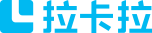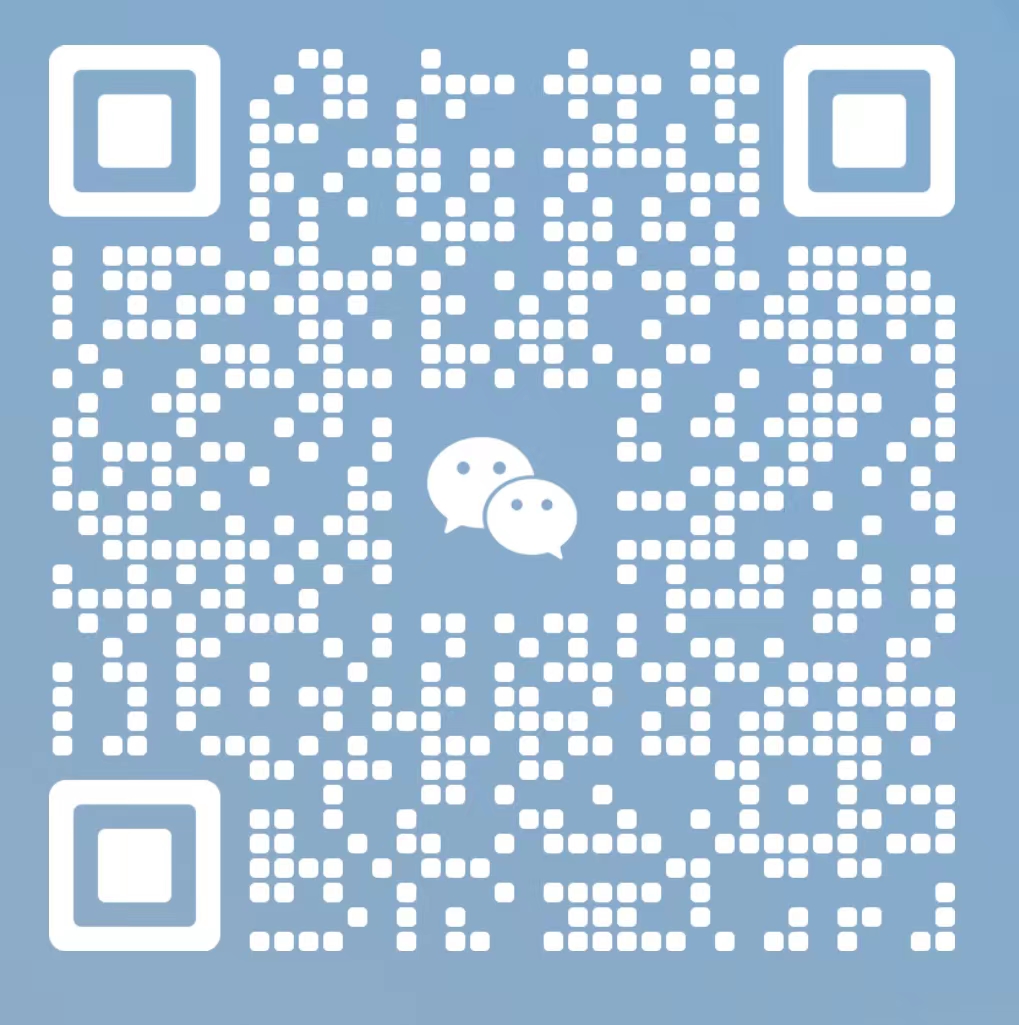银联pos机怎么使用
Title: A Comprehensive Guide on How to Use a UnionPay POS Machine
Introduction:
In this digital age, the convenience and security of electronic payments have become essential for businesses. UnionPay POS machines offer a reliable and efficient way to process transactions. If you're new to using a UnionPay POS machine or want to enhance your understanding, this guide will provide you with step-by-step instructions on how to use it effectively.
I. Getting Started with Your UnionPay POS Machine
- Unpack and inspect the contents of the package carefully.
- Connect the power cord to the machine and plug it into a power outlet.
- Press the power button to turn on the POS machine.
II. Setting Up the UnionPay POS Machine
1. Language Selection:
- Use the keypad to select your preferred language for the interface.
- Press the corresponding number or arrow keys to confirm your choice.
2. Network Configuration:
- Connect the POS machine to an available Ethernet port or Wi-Fi network.
- Follow the instructions on the screen to configure the network settings.
- Ensure that the connection is stable and reliable to avoid transaction interruptions.
III. Basic Operations
1. Accepting Card Payments:
- When prompted, select the "Card Payment" option from the home screen.
- Swipe or insert the customer's UnionPay card into the designated slot.
- Follow the on-screen prompts to complete the transaction securely.
- Inform the customer to enter their PIN if required.
2. Contactless Payments:
- Enable the contactless payment feature on your UnionPay POS machine.
- When prompted, ask the customer to tap their UnionPay card or mobile device (with NFC capabilities) near the POS machine.
- The transaction will be automatically processed, and a confirmation message will be displayed.
IV. Additional Features and Functions
1. Refunds:
- Select the "Refund" option on the home screen.
- Enter the transaction details or scan the customer's receipt using the built-in scanner.
- Follow the on-screen prompts to complete the refund process.
2. Printing Receipts:
- Choose the appropriate option to print a receipt for the customer.
- Ensure that the POS machine has sufficient paper in the printer.
- If the printer malfunctions, troubleshoot the issue or contact customer support.
3. Reporting and Settlement:
- Access the reporting and settlement feature on the POS machine.
- Generate reports on daily, weekly, or monthly transactions.
- Follow the procedures for settlement with your financial institution.
V. Troubleshooting and Maintenance
- If you encounter any issues with your UnionPay POS machine, consult the user manual or contact customer support for assistance.
- Regularly update the POS machine's software to ensure it has the latest security features and functionality.
- Keep the machine clean and free from debris to maintain optimal performance.
Conclusion:
Using a UnionPay POS machine is a straightforward process once you understand the basic steps. This guide has provided you with a comprehensive overview of its setup, basic operations, additional features, and maintenance. By following these instructions, you can confidently utilize a UnionPay POS machine to efficiently process transactions and enhance the payment experience for your customers.